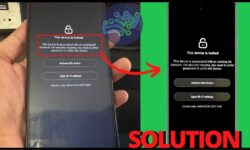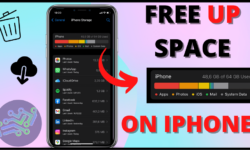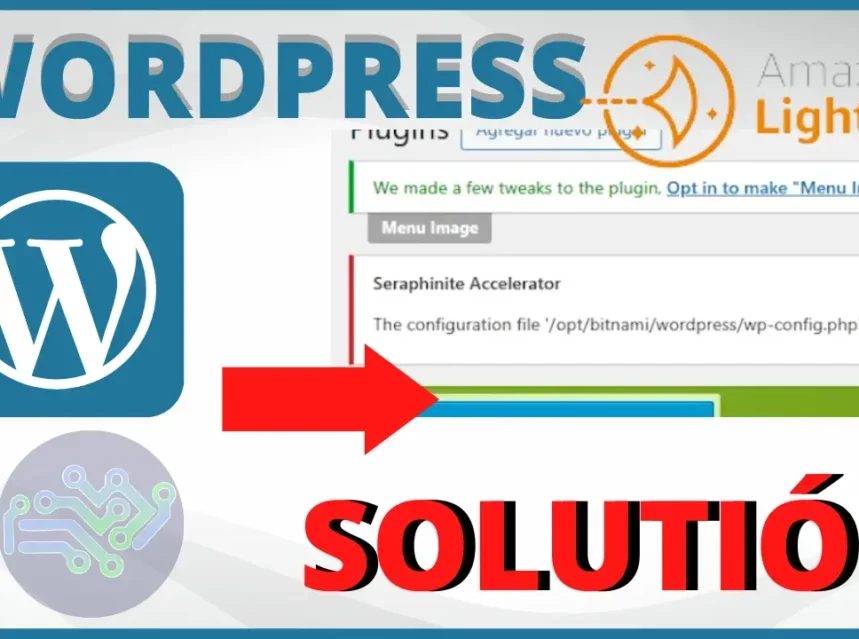
▷ The configuration file wp-config.php is not writable - SOLUTION
In today's digital world, keeping your website running smoothly is crucial. One of the most common problems that can arise is a permissions error in WordPress. Today, I'm going to show you how to fix errors related to the WordPress configuration file, specifically the wp-config.php. This tutorial is designed to be followed by any user, regardless of technical expertise.
steps to solve the problem with wp-config.php
- Server Access The first thing is to access your server where your website is hosted. In this example, we will use a server hosted on AWS. Once inside your administration console, locate and access the corresponding hosting service.
- Use of the Terminal Next, open a terminal on your server. Don't worry if you are not familiar with using terminals, I will walk you through each step. Make sure the terminal is linked to the instance where your website is hosted.
- File Navigation and Location Using the command
cdnavigate to the folder where the file is located.wp-config.php. Once there, use the commandlsto list all the files inside the folder and locate the filewp-config.php.COMMAND:
cd /opt/bitnami/wordpress - Permit Verification and Modification Use the command
ls -lto view the current file permissionswp-config.php. To modify the permissions and resolve the error, copy and paste the following commands: - Restart Services After adjusting the permissions, it is crucial to restart the Apache server for the changes to take effect. The command to restart Apache will be available in the video description. Also, if your instance is hosted on AWS, it might be advisable to restart the instance to ensure that all changes are applied correctly.
sudo chmod 664 /opt/bitnami/wordpress/wp-config.php
This command sets the permissions of the file so that it is accessible and editable properly.
sudo /opt/bitnami/ctlscript.sh restart apache
Restart apache
Troubleshooting a permissions error may seem daunting, but with the right instructions, you can handle it without any problems. By following these steps, you'll ensure that your WordPress site runs smoothly without permissions-related outages.