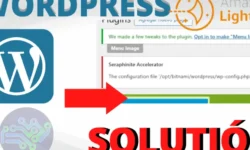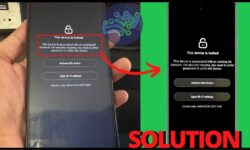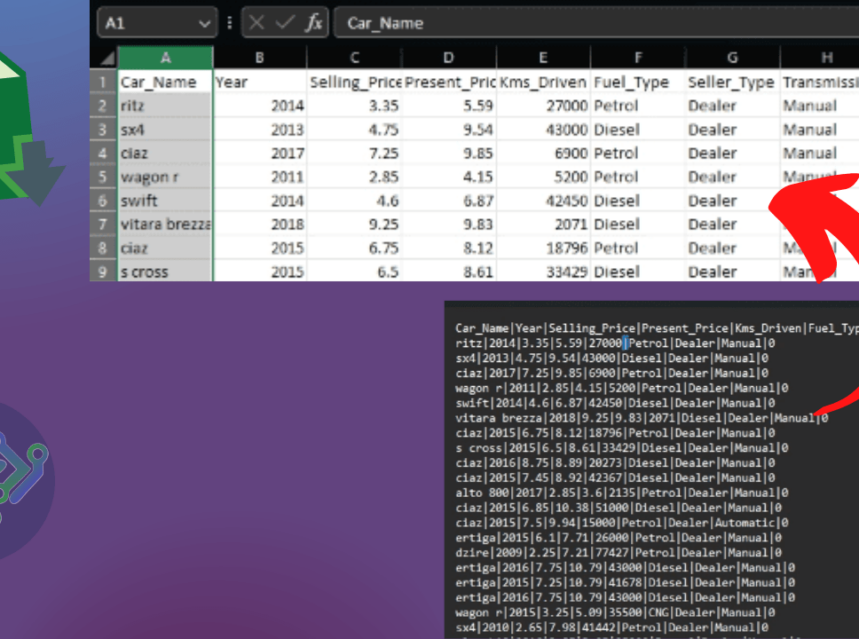
▷ How to Convert Text to Columns in Excel | Open CSV Files
When we have files downloaded from tools other than excel, we find a text contained in a single column, which is separated either by commas, periods, asterisks, etc.so it is important that you learn how to convert text to columns in excel to improve the visualization of the information and to be able to work with it.
This is what a CSV (Comma Separated Values) file looks like, which is a type of format that can be represented in table form where the columns are separated by commas (or other character) and the rows by respective line breaks.

STEPS TO CONVERT TEXT TO COLUMNS IN EXCEL:
There are two ways to perform this action, the first is by using the option in excel tool - Data - text in columns and the second is by importing the file from Data- Get data- From text/CSV. Both are correct, the use will depend on the need of each information we want to visualize.
RELATED POSTS
Let's see step by step how to convert a text to columns with the first option:
1. Open the CSV file which we are going to convert from text to columns in excel:

2. Select the entire first column, in this case column A.
3. In the tool menu select - - in the tool menu select - - in the tool menu select - - in the tool menu select - Data – Text in columns.

4. A window opens, select the option delimited - next

5. Determine the separators that contain the text, in this case are delimited by the symbol ( | ) which must be entered in the option - other - and following

6. Set the format of the text data, in this case select the - option. General - this option converts numeric values to numbers, date values to dates and all other values to text. Finally select - Finish

7. Finally, we have the text separated in columns to visualize the information through an excel table.

Now, let's see step by step how to convert a text to columns in excel with the second option:
This option allows you to identify other characters such as ñ, í, among others, which are not normally recognized when converting text to columns, depending on the encoding language you use in your country.
1. Select in the - tool Data- Get data- From a file- From text/ CSV in this case

2. Find the file where it is saved to import it to excel.
3. Once selected, the following window of options will appear to select the file source language, in this case select - 65001: Unicode (UTF-8) and select in Upload

4. Finally, the text will be separated into the respective columns to display the information in a table that you can edit as you wish.

VIDEO ON HOW TO CONVERT TEXT TO COLUMNS IN EXCEL