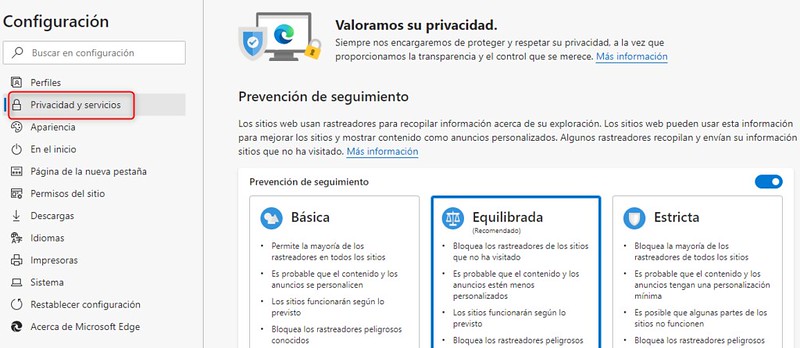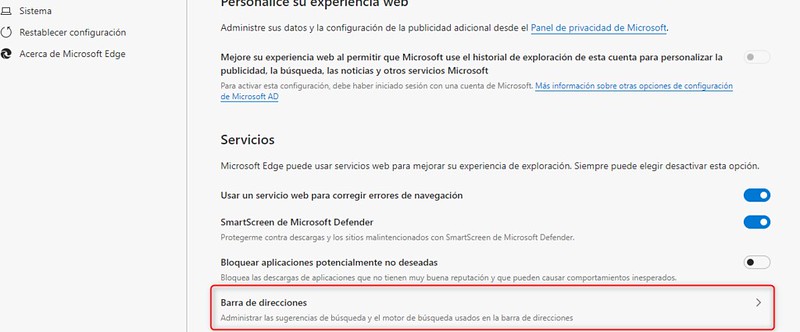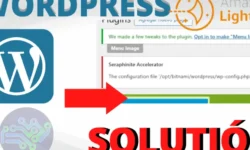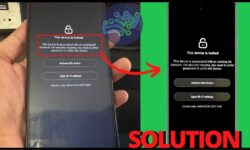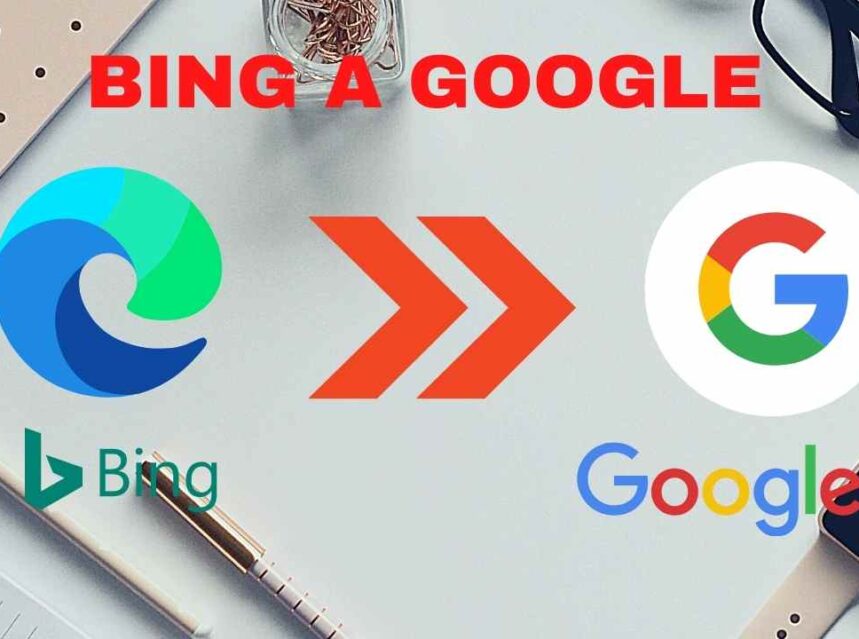
▷ how to CHANGE BING to GOOGLE in Edge: default search engine.
How to change Bing to Google in Edge. Update Microsoft Edge search engine, Bing is the default search engine in the new Microsoft Edge browser Chromium based, it used to be Internet Explorer, I will show you how you can remove the Bing search engine and set Google as default search engine.on Windows 10, but it works on any system, iPhone or Android.
Do you want to remove Bing as default search engine? The Microsoft edge came with incredible potential and many people are switching to this browser and leaving Google Chrome behind, but the only thing is that it comes with Bing by default. since this is Microsoft's search engine and they are not going to promote Google's search engine.
I know that many do not like the Bing search engine and it is not surprising that compared to Google it still has a long way to go, since almost all the pages are indexed in Google and many times they do not care to put them in Bing.
OTHER POSTS
STEPS ON HOW TO CHANGE EDGE SEARCH ENGINE TO GOOGLE
- In the upper right section we select the points . . . . and some options will be displayed and we will select "Configuration"
2. Select "Privacy and services"
3. We go down the whole page and select where it appears "Address bar"
4. We unfold the box that appears and we get the default Bing, we change it to Google
Now when performing a search we can see that this error has been corrected.
Install Edge: EDGE