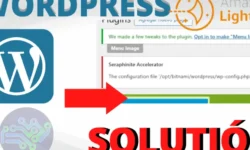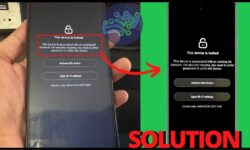▷ Create Charts in Excel | Customize Chart
Creating graphs in excel is a different way to visualize data and present information, thanks to the graphs we can interpret much faster the context of great information and make it visually understandable to people. They are also useful for creating and summarizing reports on the activity you are performing, whether it contains a lot or little data.
TYPES OF GRAPHICS
There are different types of graphs that we can create in excel to summarize and better interpret the data, some of the most used main ones are:
1. Bar Chart:
It is one of the most used due to its easy visualization and interpretation, it contains an X axis in which a category is placed and in the Y axis the values of the information. Generally the information is contained in an excel table to convert it to a graph.

2. Stacked bar chart:
It is similar to the bar chart, in it we can visualize the data in a stacked form, this means that the bar will be followed vertically by the other separated by a division of colors to differentiate the values. It is not recommended to use this graph in 3D form, because the interpretation is much more complex.

4. Line graph:
This helps us when we want to make clear what is the trend of the data, it is represented by lines in which we can interpret how it rises, falls or is maintained in a fast way, you can also make comparisons with respect to other information. It is very useful when we want to show time lines.

5. Pie chart:
It is the most visually representative graph, that is why we must be careful with what information we can illustrate, because the divisions in the form of pizza can be very similar to the point of not being able to notice the differences in the values, but when we want to represent a very high value in relation to a very low one, so this graph is not very useful. It is not recommended to use this graph in 3D because it could not be interpreted.

These are the most used graphs in excel at the moment, but there are others that are also very useful to visualize the information, among which are:
- Horizontal bar charts
- Scatter plots
- Bubble charts
- Combined graphics
- Area charts
- Hierarchy charts
- Waterfall graphics
The use of each of them will depend on the need you have to make the information known. You can consult other here.
HOW TO CREATE CHARTS IN EXCEL:
Creating or Inserting graphics in Excel is simple, for this you must perform the following steps:
1. Select the information that you want to graph in excel, in this case we have the following table

2. In the menu select the INSERT tab > Recommended chart or Select the chart you need.

3. Insert the chart in this case we select a bar chart. You can modify the information you want in the graph to improve the interpretation, from the title, colors, values, percentages, etc.

In the following video you can watch the tutorial to discover other options you can use when creating charts in excel. Click here to watch.